
Walmart’s Open Call 2025 Applications Now Live Through July 25
Entrepreneurs have the chance to pitch Walmart and Sam’s Club buyers with products made, grown or assembled in the U.S. for a shot at national distribution.

Managing Surplus and Short Dated Inventory: Why it Matters to CPG Brands
For the average brand, between 20-30% of all stock is unsold, and many don’t recognize the hidden cost until it is too late.

Independent Retailers are a Great Launchpad for Emerging Brands
Smaller, community-based retailers can help new brands test out concepts and provide wins that will help land big box retailers down the road
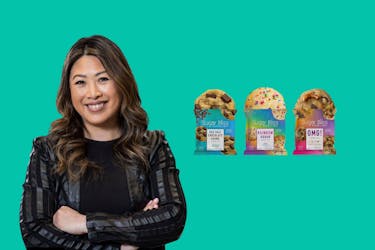
RangeMe Supplier Success Update: Sugar Bliss
The brand has expanded its distribution to Compass Group’s Levy Restaurants and convenience locations

Strengthen Your Tactical Demand Planning with These 7 Steps
For CPG brands, today’s demand planning needs to be nimble even when you don’t have perfect data

From Corporate Exec to Brand Owner – and Straight Onto Walmart Shelves
One RangeMe submission from Founder Alex Yale launched Uncle Todd's into national distribution

Navigating the Tariff Challenges: How RangeMe & ECRM Can Help
TariffSmart Sourcing helps retail and foodservice buyers discover products from trade-friendly regions that align with their sourcing strategies

Why Independent Retail Still Wins for Emerging CPG Brands
Local, community-focused retailers are a great way to begin your growth journey. Here’s why.

Big Guns Coffee CEO Charli Johnson Lands Retail Deals at 10 Years Old!
The brand's coffee is the 1st ever grown on a hydroponic farm, and is a hit with buyers on RangeMe and at ECRM Sessions

How One CPG Distributor Casts a Wide and Deep Net for Retail Buyer Engagement
Hey You leverages a RangeMe Pro subscription and ECRM Sessions to get broad exposure for its brands and build solid relationships with buyers




